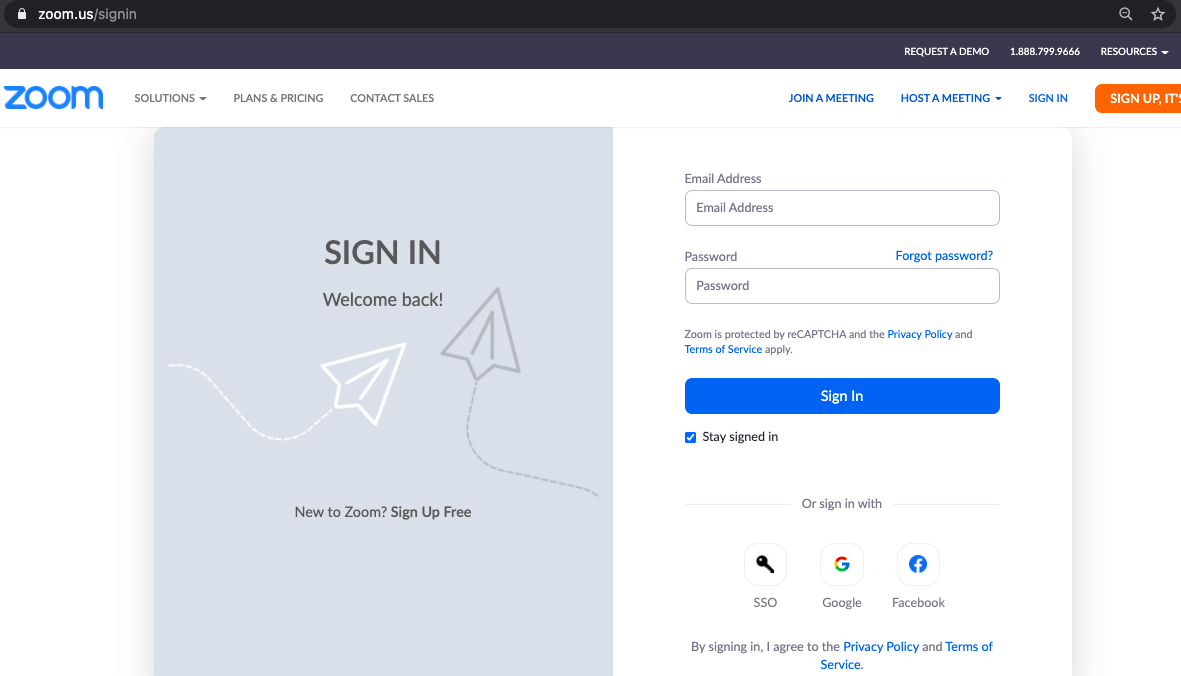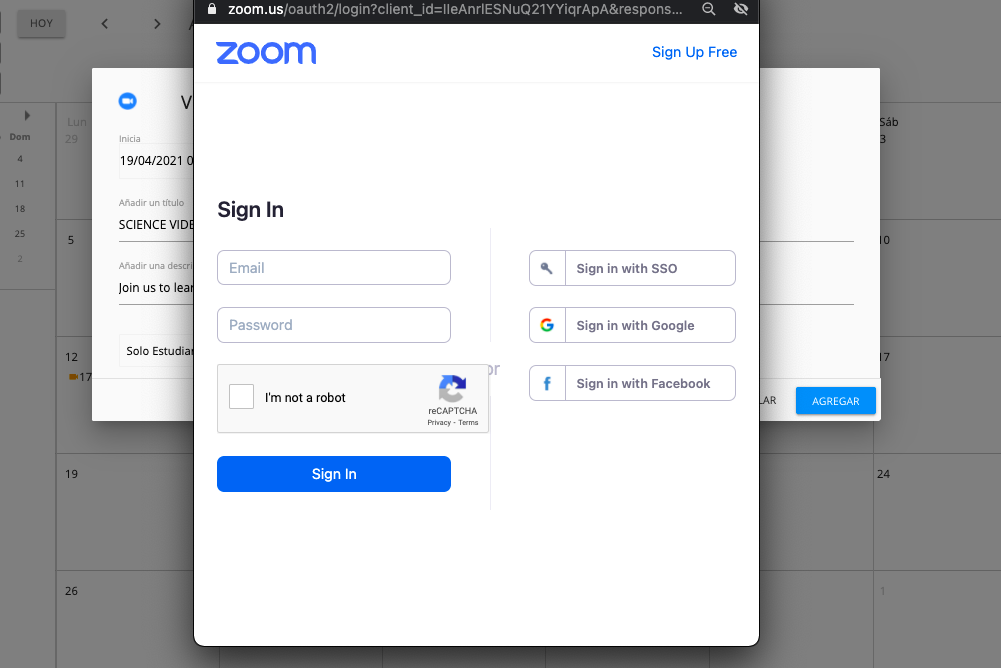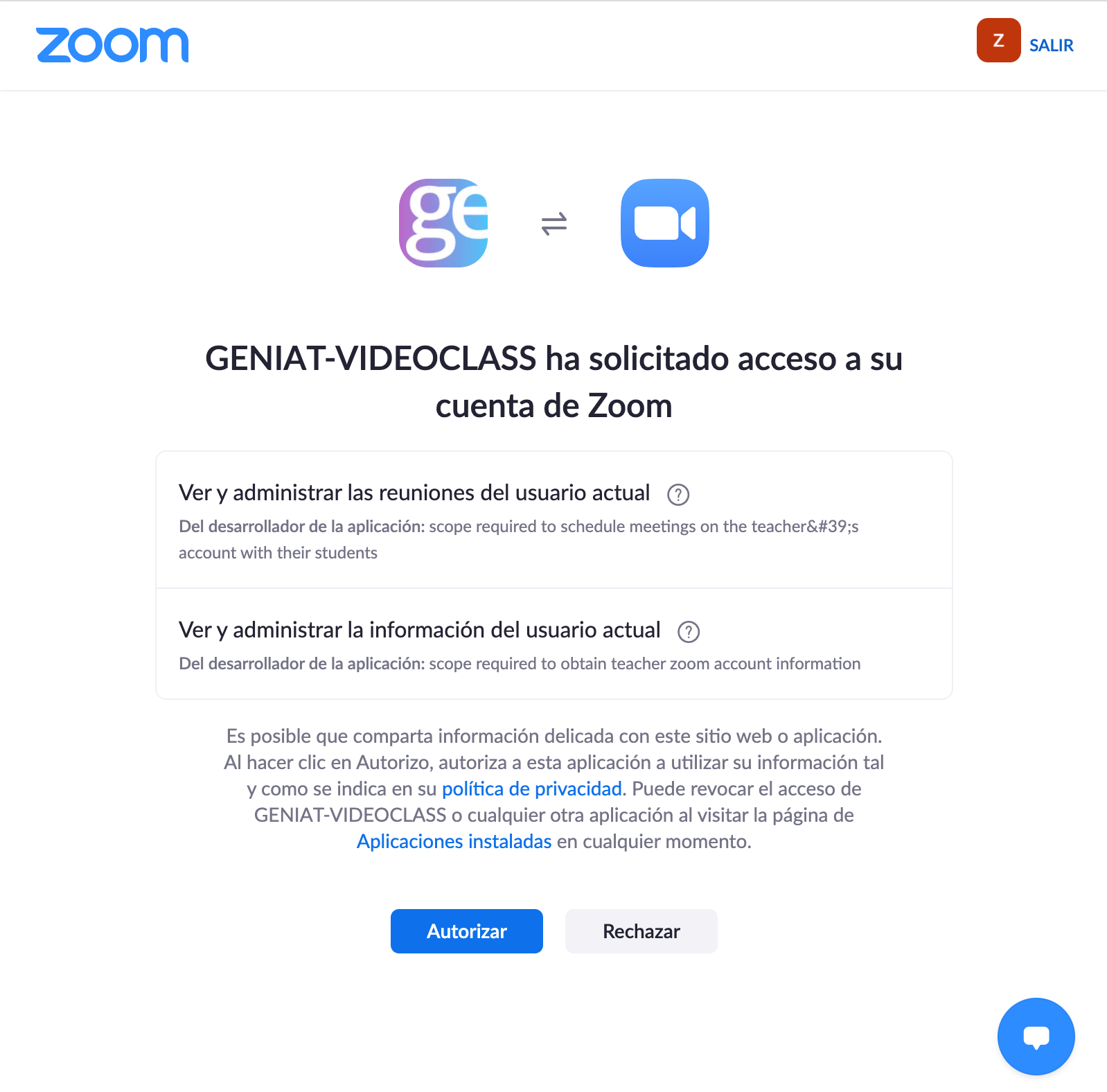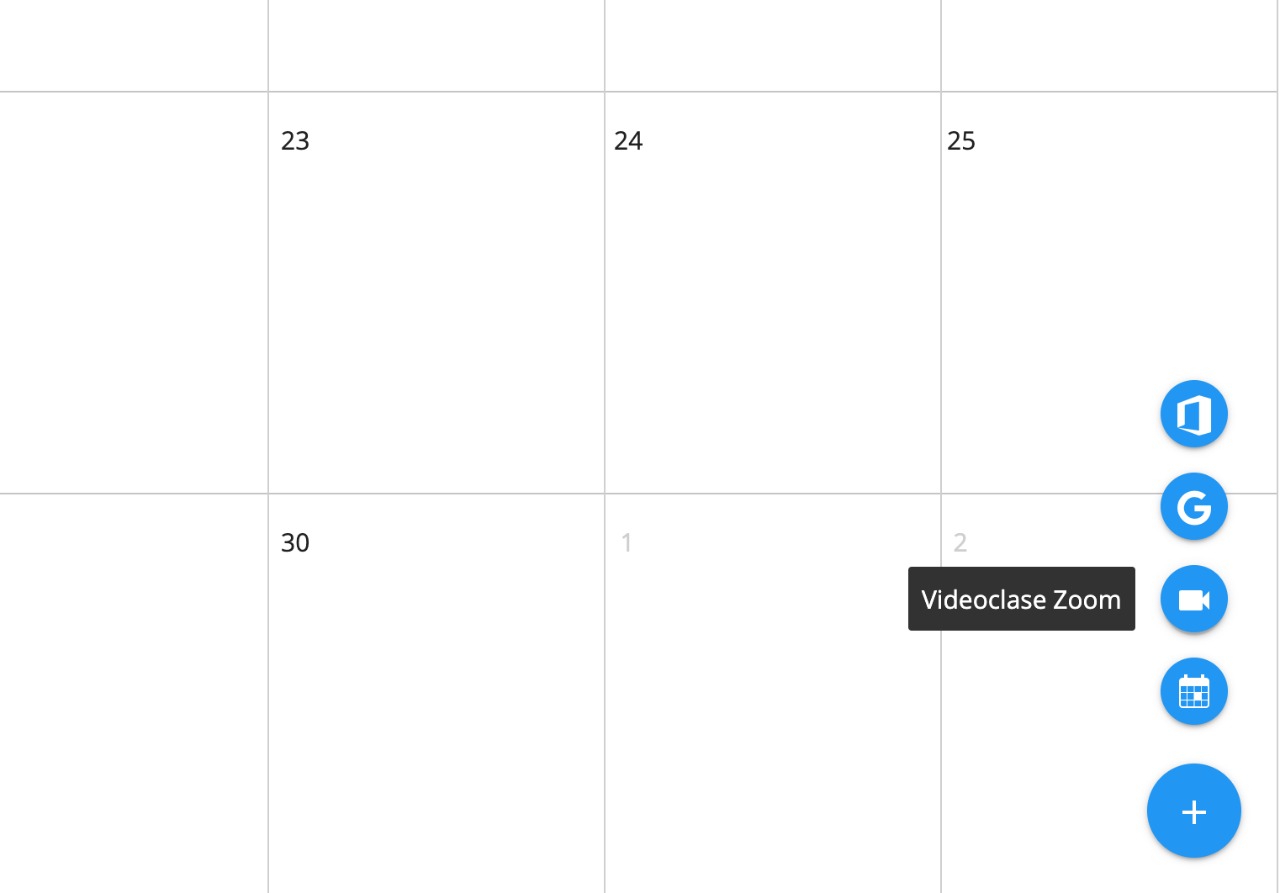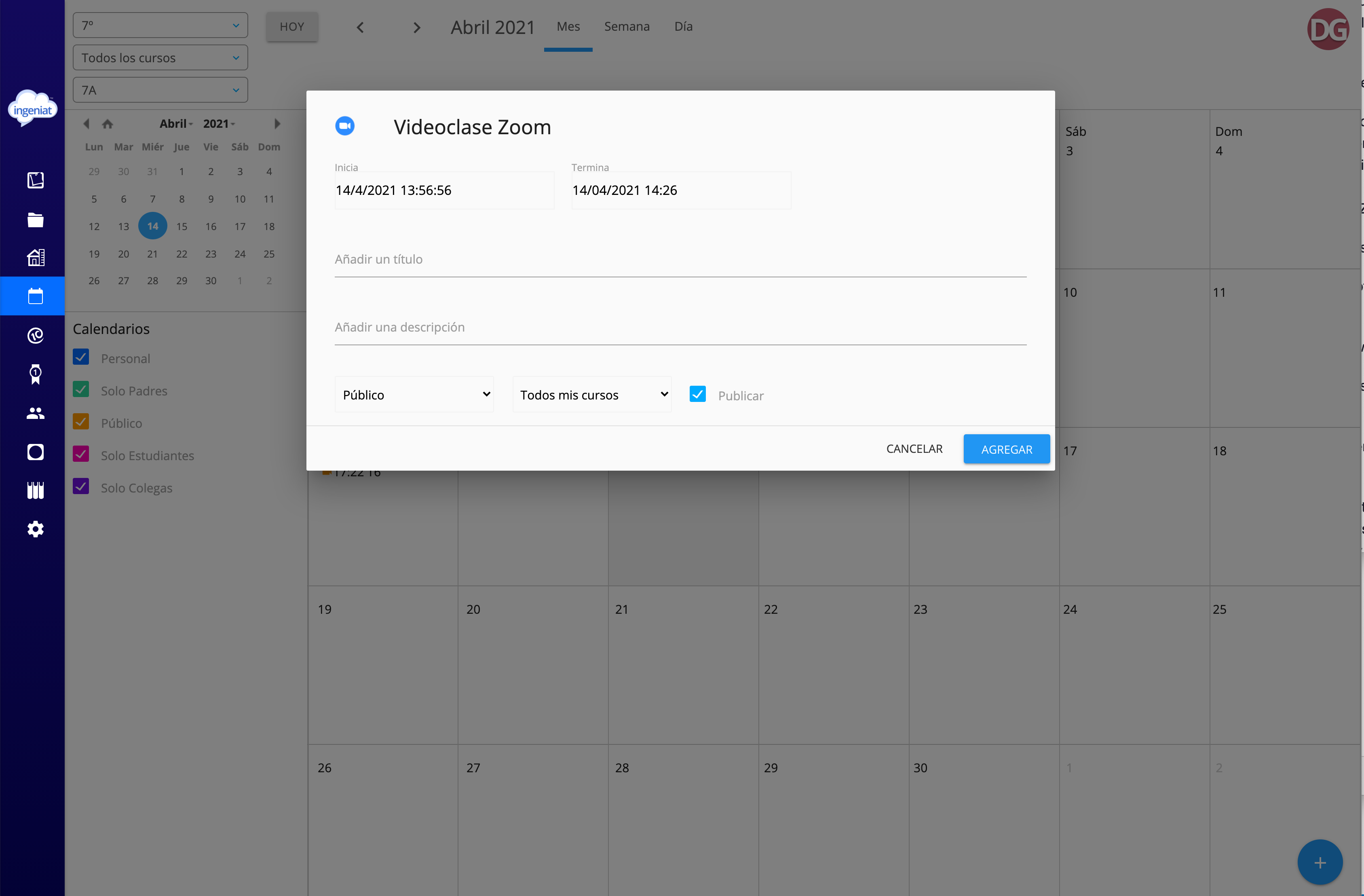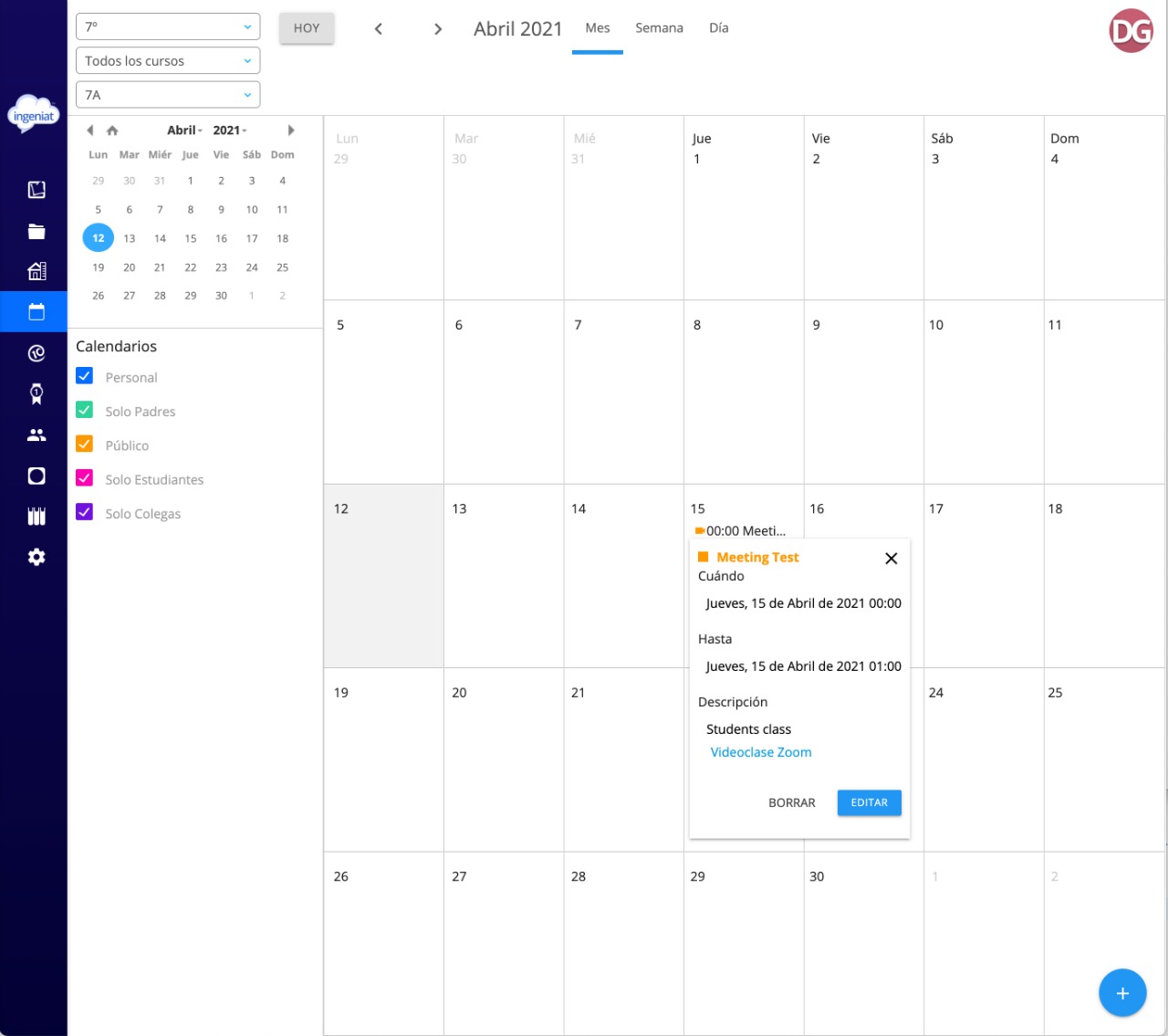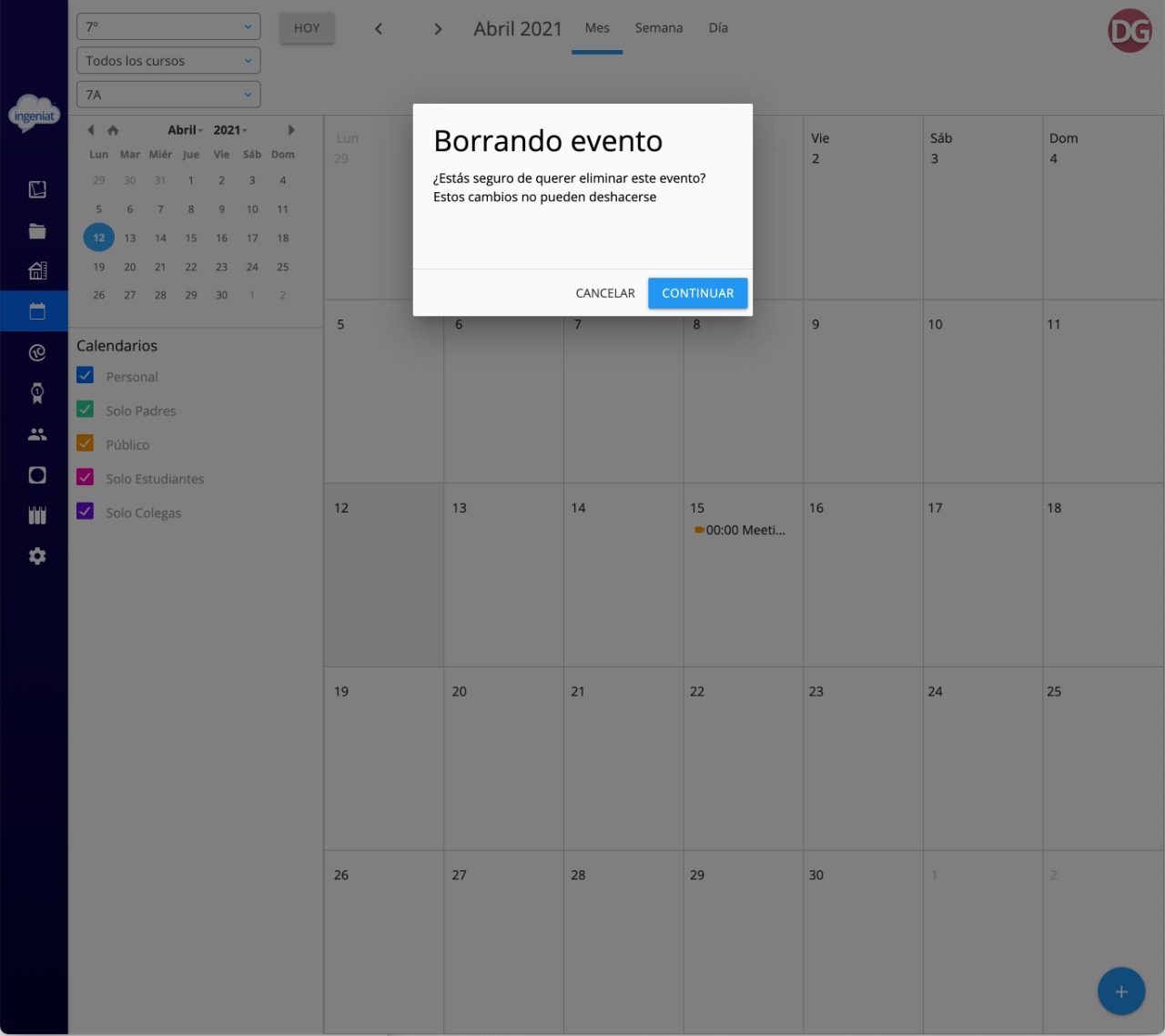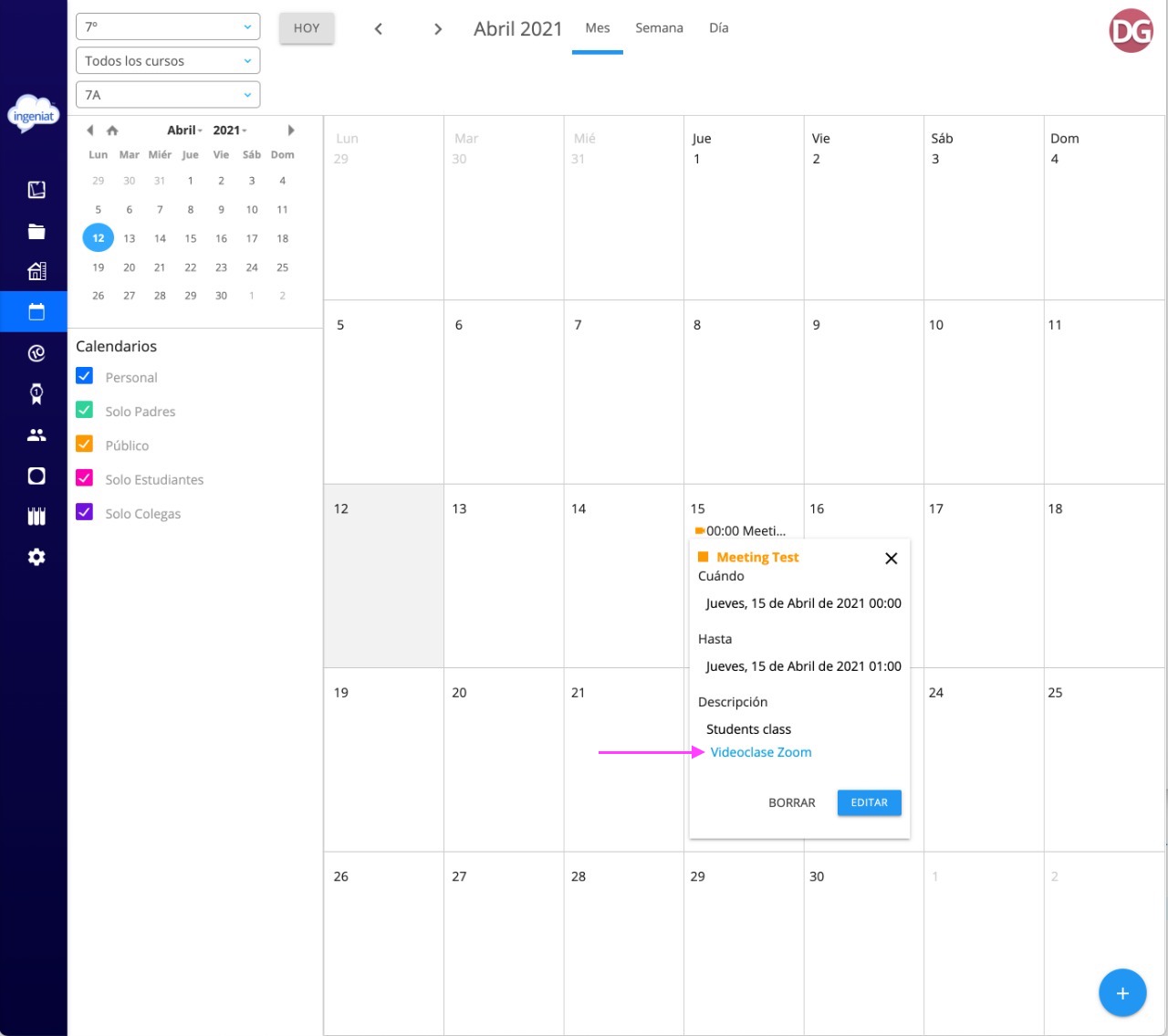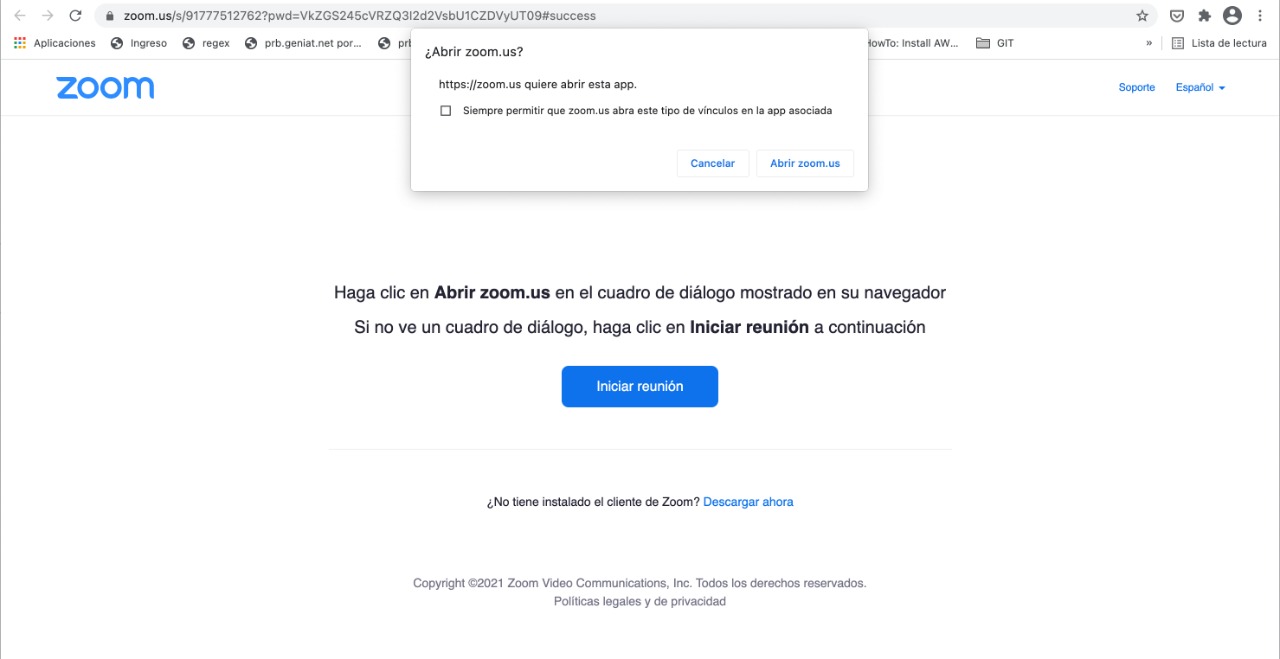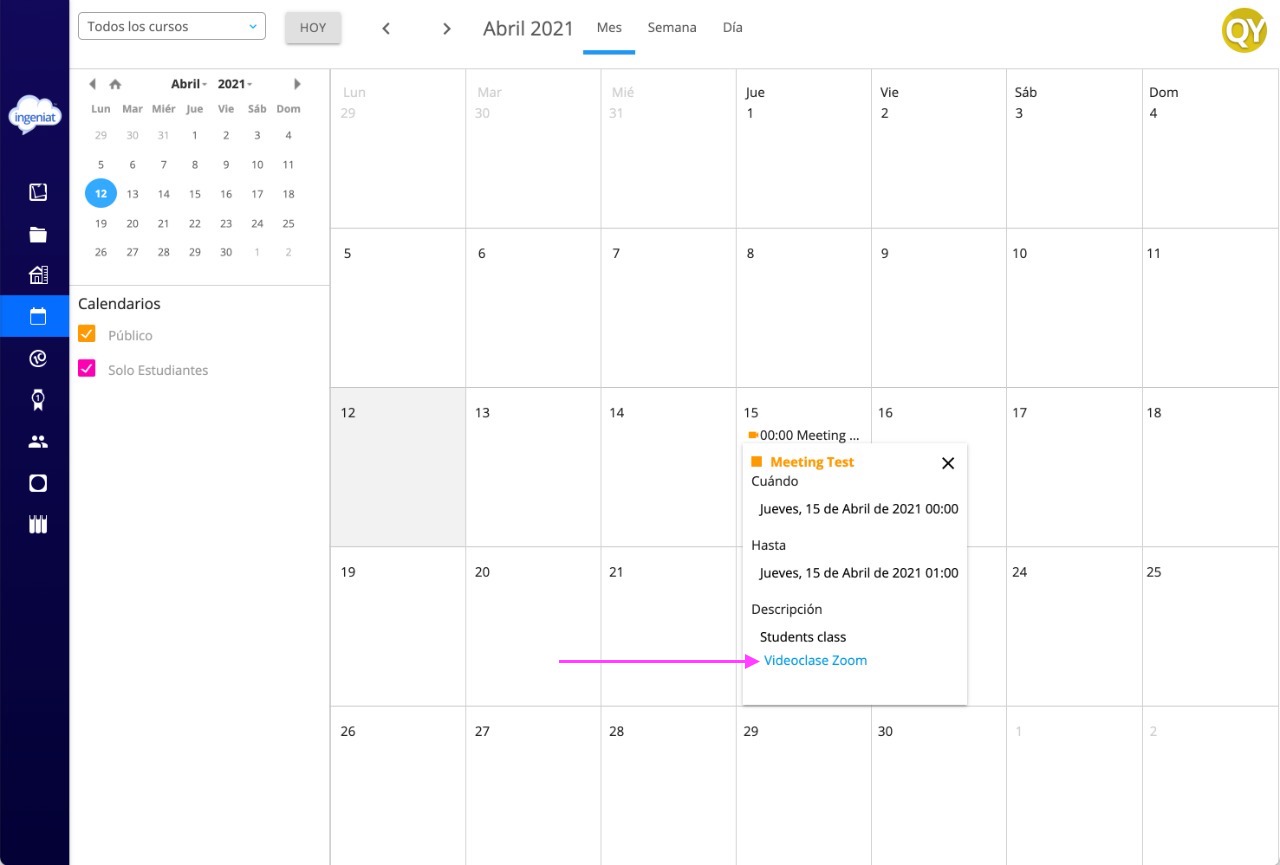Installation
To create a meeting it is necessary to use a Zoom account.
When creating the videoclass you will be required to sign in with your Zoom account or with Google/Facebook account related to your Zoom account.
Then you have to authorize GENIAT-VIDEOCLASS App.
How to create a meeting?
Teachers can create a Zoom meeting through Calendar module.
1. Go to Calendar module and click on the '+' button.
2. Select Zoom videoclass.
3. Complete the information: date and time, title, description, class.
4. Click on the 'Agregar' button.
5. Authorize GENIAT-VIDEOCLASS App to access your Zoom account.
Meeting will be created in the calendar.
Delete a meeting
1. Click on the meeting created
2. Click on the 'Borrar' button
3. Confirm the action
The meeting also will be deleted to the students.
How to join a meeting?
Teachers
1. Click on the event created on calendar.
2. Click on the link.
3. You will be redirected to Zoom to join the meeting. If you not already logged, log in your zoom account.
Students
1. Click on the event created on calendar.
2. Click on the link.
3. You will be redirected to Zoom to join the meeting. If you not already logged, log in your zoom account.
Uninstallation
If you want to uninstall GENIAT-VIDEOCLASS App follow this steps.
1. Login to your Zoom account and navigate to the Zoom App Marketplace.
2. Click Manage > Installed Apps or search for the GENIAT-VIDEOCLASS App.
3. Click Uninstall
NOTE. After uninstall, you will have to authorize again GENIAT-VIDEOCLASS App if you want to create a new videoclass zoom through the calendar.
Contact Support
Visit the following link to create a ticket and get a solution: https://ingeniat.atlassian.net/servicedesk/customer/portal/13/group/33/create/193 (Just for Geniat users)